Alphabetize Explorer Tree Items
The background is I have filters setup that are retrieving items in the order that they are appear in the Explorer Tree. These same filtered items are going into an exported Word document. I currently have no way of reordering the items in the filter, as it will disrupt the look/feel of the outputted Word doc, so the reordering needs to be done in the Explorer Tree.
I know you can drag and drop one item at a time within the tree to change the order, but I have a Glossary of 300+ items that need alphabetizing.
If I pull up the complete list in the List View or Reading View, I can click "Select All" and drag these items back to the explorer tree after sorting by Name, but the sorted view in List View or Reading View does not move over to the Explorer Tree appropriately. It appears that once you drag and drop from the Reading or List View, Jama resorts the items by the highlighted Header number and pastes that in the Explorer Tree.
Long explanation, short request: How do I manage to quickly resort my Explorer Tree alphabetically so that my filters can isolate and export correctly.
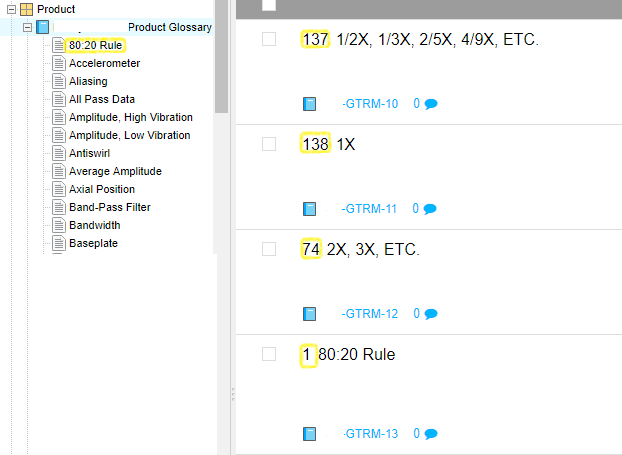
Thanks.
Comments
-
Hi Nick:
You want to make a permanent change to the Explorer Tree and have that reflected when you apply the filter? And you would love it if there was some sort of auto-alphabetize functionality within the set?
1.) We do not have the functionality of doing auto-alphabetization, you will need to reorder your list of 300 in the Explorer Tree using "drag and drop".
2.) To make this change a permanent one which will allow for proper filtering you will need to "Change set key". You will, in particular, want to check the "Regenerate item IDs" box to reset the counter and apply new numbering to all existing items. It is the resetting of the counter which makes the alphabetization function so that your "filters can isolate and export correctly" and in the order you prefer. (**This information has been updated in the thread below.)
All The Best,
------------------------------
Chloe Elliott
Business Support Engineer
------------------------------
-------------------------------------------
Original Message:
Sent: 06-25-2018 16:47
From: Nick Hainline
Subject: Alphabetize Explorer Tree Items
I wanted to know if there was an easier method of alphabetizing the items in the Explorer Tree other than the old drag and drop of individual items method.
The background is I have filters setup that are retrieving items in the order that they are appear in the Explorer Tree. These same filtered items are going into an exported Word document. I currently have no way of reordering the items in the filter, as it will disrupt the look/feel of the outputted Word doc, so the reordering needs to be done in the Explorer Tree.
I know you can drag and drop one item at a time within the tree to change the order, but I have a Glossary of 300+ items that need alphabetizing.
If I pull up the complete list in the List View or Reading View, I can click "Select All" and drag these items back to the explorer tree after sorting by Name, but the sorted view in List View or Reading View does not move over to the Explorer Tree appropriately. It appears that once you drag and drop from the Reading or List View, Jama resorts the items by the highlighted Header number and pastes that in the Explorer Tree.
Long explanation, short request: How do I manage to quickly resort my Explorer Tree alphabetically so that my filters can isolate and export correctly.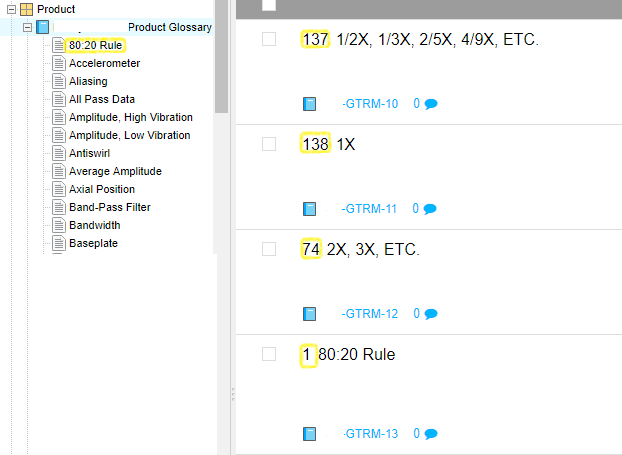
Thanks.
------------------------------
Nick Hainline
NV
------------------------------0 -
Hey Chloe,
I guess I don't understand the need for 2) above.
If I go through all the effort to reorder all 300+ items in my glossary, I will at that point be able to get the filtered list I want, in the order that I want.
Filtering appears to order items in the order that they appear in the Explorer Tree (from top to bottom).
-Nick
------------------------------
Nick Hainline
NV
------------------------------
-------------------------------------------
Original Message:
Sent: 06-25-2018 19:26
From: Chloe Elliott
Subject: Alphabetize Explorer Tree ItemsHi Nick:
You want to make a permanent change to the Explorer Tree and have that reflected when you apply the filter? And you would love it if there was some sort of auto-alphabetize functionality within the set?
1.) We do not have the functionality of doing auto-alphabetization, you will need to reorder your list of 300 in the Explorer Tree using "drag and drop".
2.) To make this change a permanent one which will allow for proper filtering you will need to "Change set key". You will, in particular, want to check the "Regenerate item IDs" box to reset the counter and apply new numbering to all existing items. It is the resetting of the counter which makes the alphabetization function so that your "filters can isolate and export correctly" and in the order you prefer.
All The Best,
------------------------------
Chloe Elliott
Business Support Engineer
------------------------------
Original Message:
Sent: 06-25-2018 16:47
From: Nick Hainline
Subject: Alphabetize Explorer Tree Items
I wanted to know if there was an easier method of alphabetizing the items in the Explorer Tree other than the old drag and drop of individual items method.
The background is I have filters setup that are retrieving items in the order that they are appear in the Explorer Tree. These same filtered items are going into an exported Word document. I currently have no way of reordering the items in the filter, as it will disrupt the look/feel of the outputted Word doc, so the reordering needs to be done in the Explorer Tree.
I know you can drag and drop one item at a time within the tree to change the order, but I have a Glossary of 300+ items that need alphabetizing.
If I pull up the complete list in the List View or Reading View, I can click "Select All" and drag these items back to the explorer tree after sorting by Name, but the sorted view in List View or Reading View does not move over to the Explorer Tree appropriately. It appears that once you drag and drop from the Reading or List View, Jama resorts the items by the highlighted Header number and pastes that in the Explorer Tree.
Long explanation, short request: How do I manage to quickly resort my Explorer Tree alphabetically so that my filters can isolate and export correctly.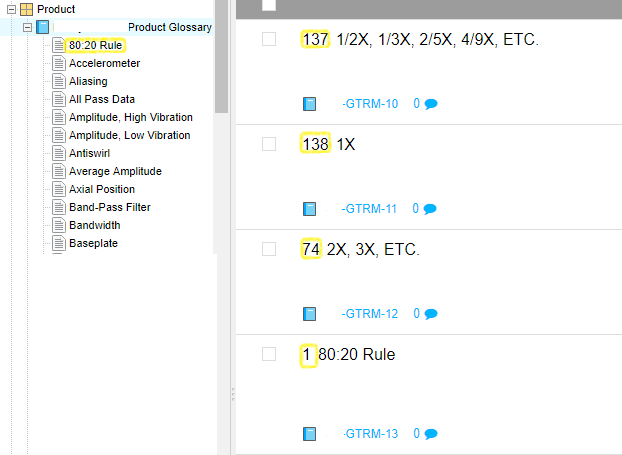
Thanks.
------------------------------
Nick Hainline
NV
------------------------------0 -
Apologies, I had misinterpreted what functionality you had originally wanted. So, yes you are right, you cannot "sort" in the "list view" and then make the result of the sort permanent in the Explorer Tree. The UI option, at this time, is to "drag and drop" within the Explorer Tree. This would be an interesting Feature Request to submit.0
-
We have this same problem. We have a set of 1120 requirements that were moved out of sub folders into one main folder. They were all sorted in their original folders by requirement number. Now they are ordered my global ID it looks like, and thus completely out of order. Drag and drop only works if you can see them , and the explorer doesnt show all 1000+. Obviously in this case, something else is needed. As was stated above, clicking the top folder opens all the requirements in the list view. Sorting by the requirement ID works there, but when you drag and drop the sorted set back into the explorer, it reverts to the old layout. WHY? If I carefully try to move 50 sorted items at a time, it starts to fall apart after the first set of 50. I cannot begin to describe how frustrating this is.
We have attempted to use rest to fix this as well, but it doesnt appear to work. We found an old SOAP API article from 2015 explaining how to do it, but well... SOAP.
While I am here, I would love being able to have more than 50 items shown at a time.
0 -
Decoteau Wilkerson Jama Staff, Data Exchange, Moderator, Automotive Solution, Medical Devices & Life Sciences Solution, Robotics Solution, Airborne Systems, Jama Connect Interchange™ (JCI), Jama Validation Kit (JVK) + Functional Safety Kit (FSK) Posts: 47Hi Rory,
Thank you for reaching out to clarify! After reviewing the previous information in this thread, we'd like to offer a different solution. Please note, we have edited the older post's suggestion to use the "Change Set Key" feature.Upon further thought, we don't think the "Change Set Key" will assist with the ordering you seek (which seems to be the Sequence / Heading / Tree ordering.)To change this order, you could export to Excel, re-order appropriately, and re-import to a new Set or Folder. However, in doing so, they will be imported as new items with no version history, comments, metadata, etc.
Please let me know if you have any questions.
Best,Decoteau Wilkerson
Content Marketing Specialist
Jama Software
Oregon0 -
I would like to be able to sort alphabetically rather than drag and drop. We cannot do anything that changes the GIDs as that provides traceability between versions, but long lists in a folder make it more difficult to find the correct FRS.0
-
Exactly the same with us. We can not do anything that would lose the version history.0
-
Decoteau Wilkerson Jama Staff, Data Exchange, Moderator, Automotive Solution, Medical Devices & Life Sciences Solution, Robotics Solution, Airborne Systems, Jama Connect Interchange™ (JCI), Jama Validation Kit (JVK) + Functional Safety Kit (FSK) Posts: 47Cynthia and Rory,
Thank you for this feedback! Please note, Rory filed a new card for this in our Ideation module. Cynthia, I would like to invite you to vote and comment on Rory's card. We look forward to the discussions ahead.We are using Ideation space to add more focus to the Feature/Product requests and feedback from our users. Here is a helpful article detailing our Product Ideas Process.
Best,
DecoteauDecoteau Wilkerson
Content Marketing Specialist
Jama Software
Oregon0 -
An easy way to sort items in the explorer tree is to create a new temporary folder. Then from the list view of all the unsorted items, select them all and drag them all at one time to the new folder.
Essentially, moving all the items to the new folder and now they will be sorted alphabetically. Then just do the same thing and move them back to the original container and they will be sorted alphabetically in the original container.
------------------------------
victor
------------------------------
-------------------------------------------
Original Message:
Sent: 06-25-2018 13:47
From: Nick Hainline
Subject: Alphabetize Explorer Tree Items
I wanted to know if there was an easier method of alphabetizing the items in the Explorer Tree other than the old drag and drop of individual items method.
The background is I have filters setup that are retrieving items in the order that they are appear in the Explorer Tree. These same filtered items are going into an exported Word document. I currently have no way of reordering the items in the filter, as it will disrupt the look/feel of the outputted Word doc, so the reordering needs to be done in the Explorer Tree.
I know you can drag and drop one item at a time within the tree to change the order, but I have a Glossary of 300+ items that need alphabetizing.
If I pull up the complete list in the List View or Reading View, I can click "Select All" and drag these items back to the explorer tree after sorting by Name, but the sorted view in List View or Reading View does not move over to the Explorer Tree appropriately. It appears that once you drag and drop from the Reading or List View, Jama resorts the items by the highlighted Header number and pastes that in the Explorer Tree.
Long explanation, short request: How do I manage to quickly resort my Explorer Tree alphabetically so that my filters can isolate and export correctly.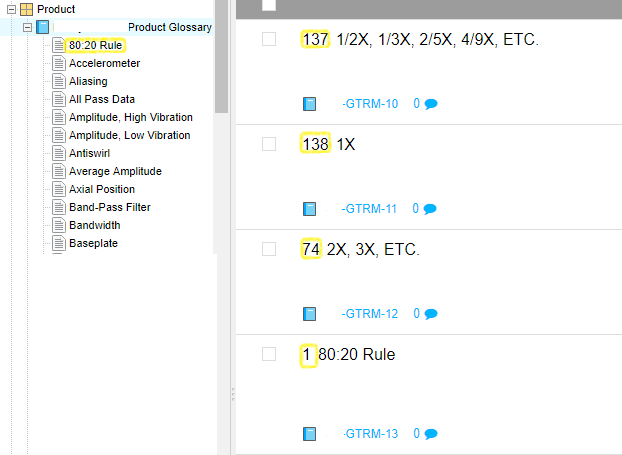
Thanks.
------------------------------
Nick Hainline
NV
------------------------------
victor0